The structure within Kotive
In Kotive we use ‘groups’ to define and control access to your workflows.
Groups are structured in a hierarchy with your ‘Maker Account’ group at the top and your first ‘App’ group (called ‘My App’ by default) as its sub-group. These 2 groups are automatically created and setup when you sign up for Kotive.
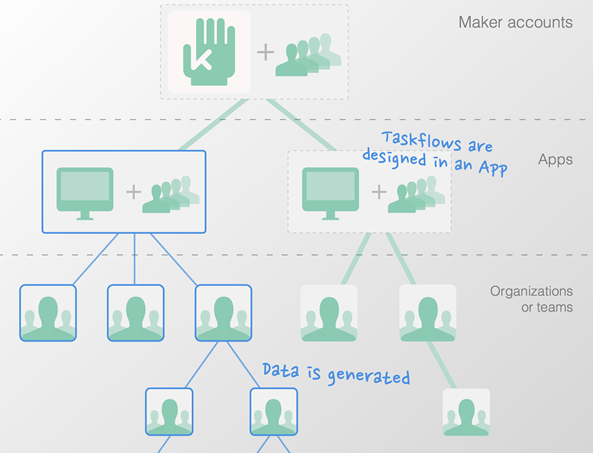
As the Maker of your ‘Maker Account’ you automatically have access to all its Apps and their sub-groups called Organizations and/or Teams.
Switch to an App and you have access to the App, all its sub-Organizations, Teams and people.
The Designer is only available within an App and any workflows you design in it become available to people within that App and within any sub Organizations and/or Teams below it.
Switch to an Organization or Team and you have access to that Organization or Team, all its sub-Organizations or Teams and people, etc.
You can give other people (such as employees or team members) access to any of these groups.
Example
An expense claim workflow is designed within an App and made available to all its sub Organizations/Teams. A person within an Organization/Team completes the form and submits it. That expense claim is available within that Organization/Team and also in the parent Organization while other Organizations and Teams who also use this App cannot view or access that data.
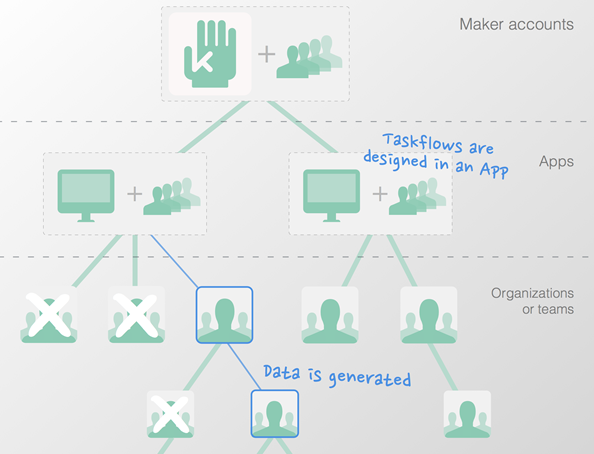
Access control can be fine-tuned by using roles and conditions.
When you switch to your Maker account and you go to “People”, you will see its Apps and the people who have access to this Maker Account. You can add more people as well as add and name a new App.
When you switch to an App, you can add people, who will have access to the App and all its Organizations and Teams.
You can add and name new organizations and teams and you manage the roles for this App. These roles are specific to the App and all its sub-Organization, teams and people.
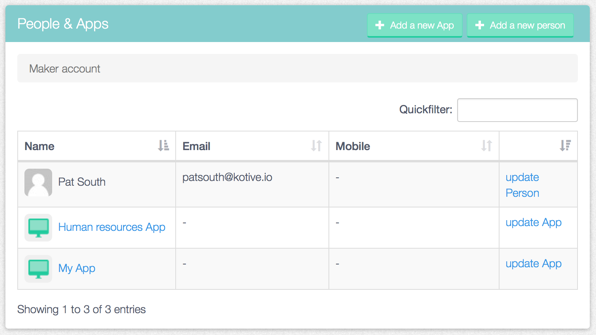
When you switch to an Organization or Team, you can add people, who will have access to that Organization or Team as well as its sub-Organizations and Teams.
