Integrate Sparkpost 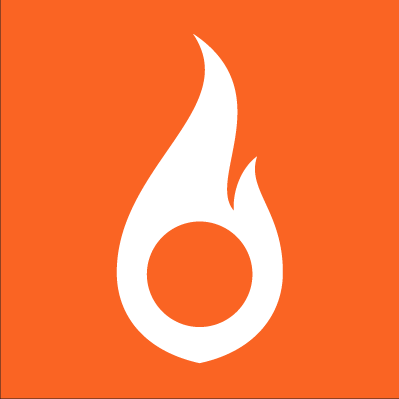
We’ll assume that you already know how to add tasks to a workflow and have added the Sparkpost task to your workflow.
Integrating Sparkpost with Kotive happens in two steps:
1. Connect your Sparkpost account:
- In your workflow in Kotive, select the Sparkpost task and navigate to the Account details tab.
- Select the green button that says Connect your Sparkpost account now.
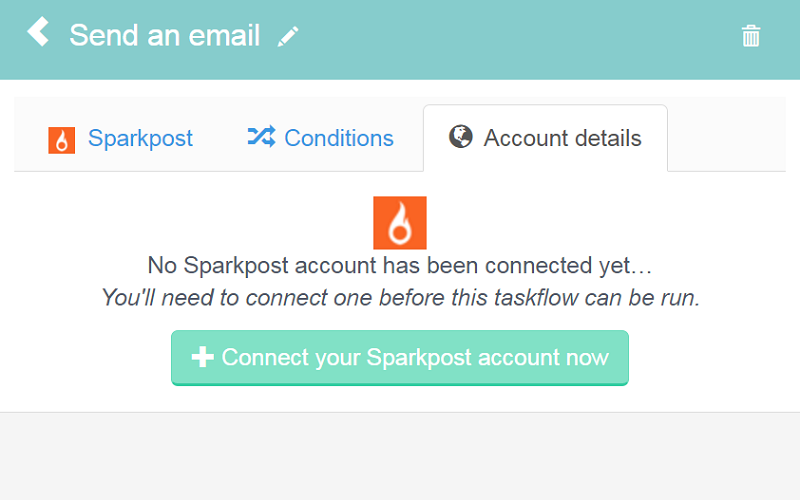
- Name the account under Account label - the email address that you use for your Sparkpost account would work well as a way to identify it.
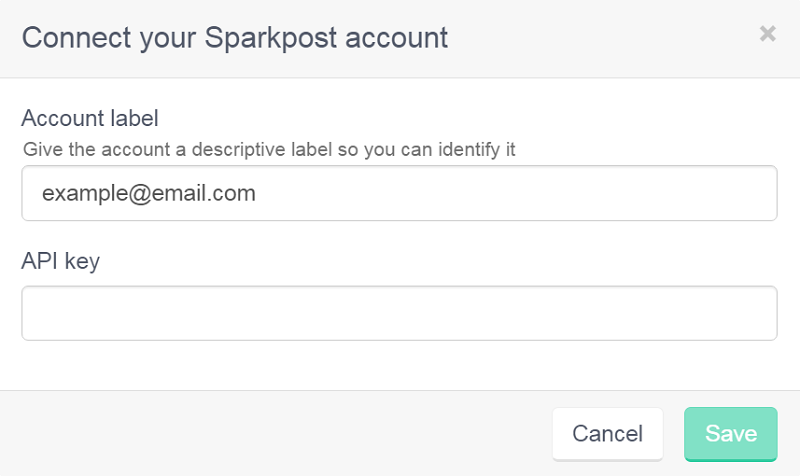
- Next, you'll need to enter your API key. There are three ways to find your API key:
- If you already have an account with Sparkpost, simply copy the API key that you were instructed to keep safe when you first opened your account.
- If you have an account but have lost your API key, you can generate a new API key.
- If you don't have a Sparkpost account, sign up to receive your first API key.
Generate a new API key:
- Log into your Sparkpost account.
- Navigate to your ACCOUNT page. Your API KEYS should automatically display. Select NEW API KEY.
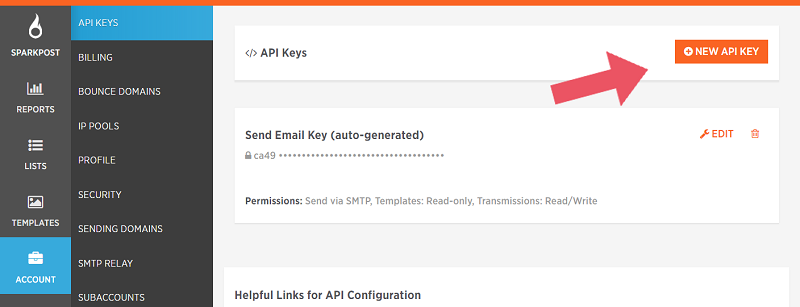
- Name your API key and Select All of the API Permissions.
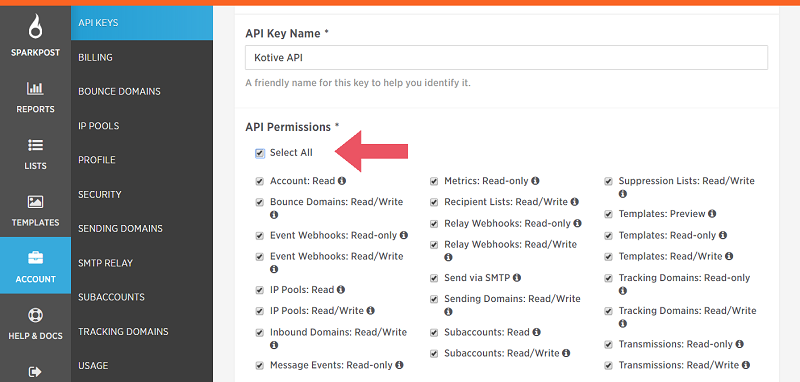
- Scroll down, leave Allowed IPs blank, and click ADD API KEY.
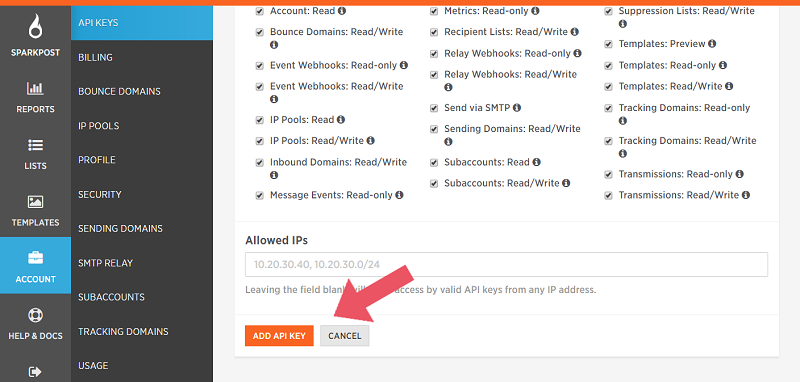
- Copy the API key.
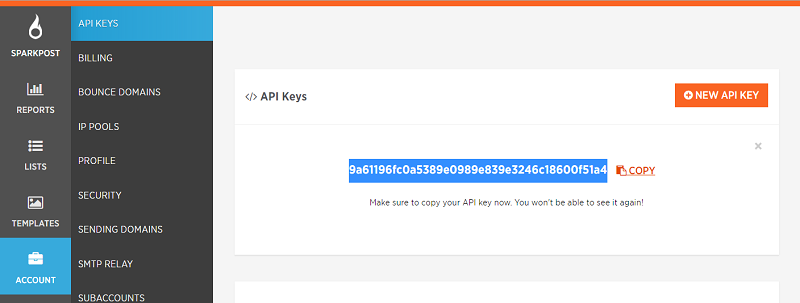
OR Sign up to receive your first API key:
- Sign up for a Sparkpost account.
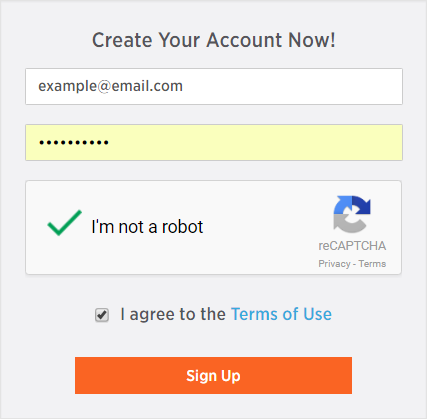
- Once you've verified your domain or decided to SKIP FOR NOW, select GET A KEY under Send with REST.
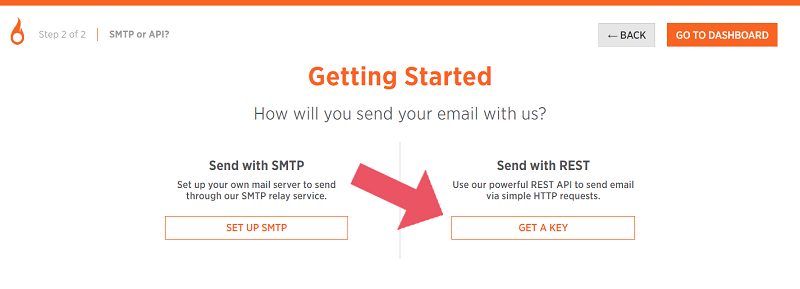
- Copy your new API key.
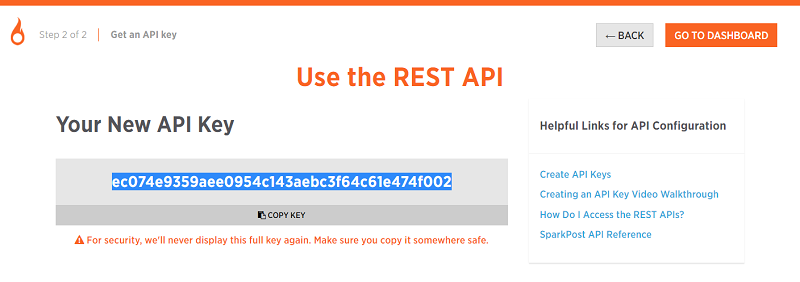
- Head back to Kotive and paste the API key into the API key field.
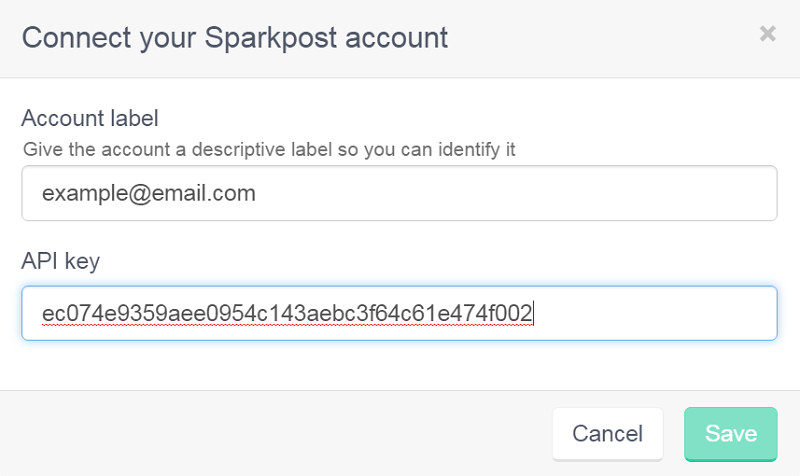
- Click Save in the bottom right-hand corner of the window.
Your Sparkpost account has now been connected to your workflow.
2. Setup the Sparkpost task:
- Navigate to the Sparkpost tab of the Sparkpost task.
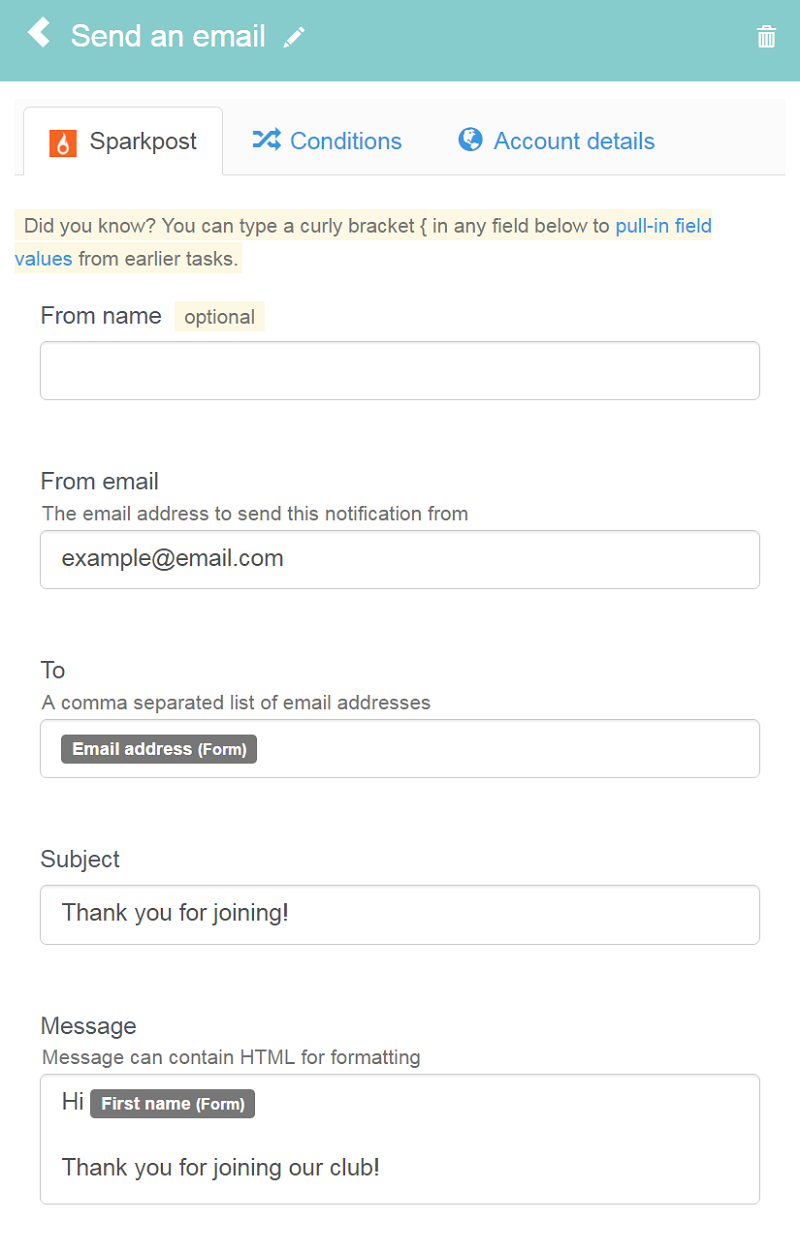
- Fill in the required fields (From email, To, Subject and Message). You can pull information (into any of these fields) from earlier in the workflow using dynamic field tags.
Done! You have now fully integrated your Sparkpost account with your Kotive workflow. When a workflow runs, an email will be sent from the email address of your choice.
