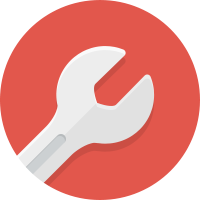
Bike repairs
The 'Bike repairs' workflow helps to manage a repair workshop, from receiving repair orders, to accessing and ordering parts needed, and finally billing the customer when the repair has been completed.
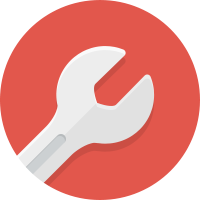
The 'Bike repairs' workflow helps to manage a repair workshop, from receiving repair orders, to accessing and ordering parts needed, and finally billing the customer when the repair has been completed.
The Bike repairs workflow is automatically copied into your account when you select it. Want to make one or two changes to fit your situation better? No problem!