Customize the view of all workflow instances
Pick-and-choose the columns of your live workflow and see only the data your are interested in:
- Click on “Live Workflows” in the main menu.
- Select the workflow.
Click on the table icon (top right).
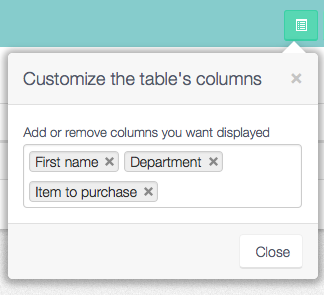
The current list of columns are already selected.
Click on the X next to a column to remove it.
Click next to one of the columns to bring up the list of all the fields from within your workflow. Start typing in the first few letters of a field to filter the list. Select a field to add it to your list of columns.
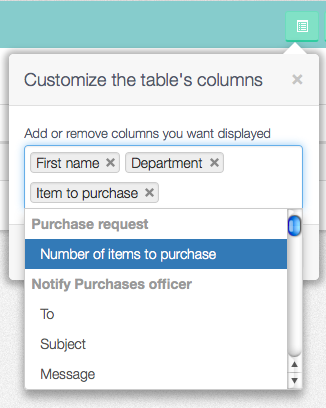
Tip
A quick way of adding fields: instead of scrolling to find a field you want to add to the list of columns, you can start to type the field's label. The list of fields are instantly filtered to those that match what you have typed. Press ENTER to add it to the list.
Next: Export and download these columns/fields for import into Microsoft Excel, Google Sheets and Apple Numbers.
