Export and download workflow data
To download or export data that has been captured, created or used by tasks in your workflow:
- Click on “Live Workflows” in the main menu.
- Select the workflow.
- The table with all the started workflows is displayed.
- Choose the columns/fields you want to export.
- Click on the “Download” button (top-right) to download the data in csv format.
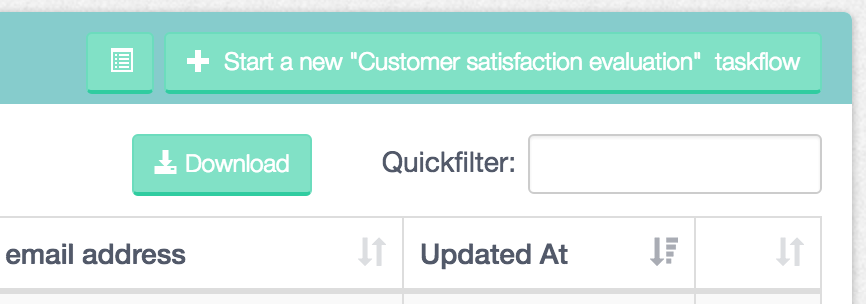
Export and download workflow data by clicking on the 'Download' button
Next: Find out how to import your downloaded file into Microsoft Excel, Google Sheets and Apple Numbers.
