Integrate Campaign Monitor 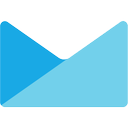
We’ll assume that you already know how to add tasks to a workflow and have added the Campaign Monitor task to your workflow.
Integrating Campaign Monitor with Kotive happens in two steps:
1. Connect your Campaign Monitor account:
In your workflow in Kotive, select the Campaign Monitor task and navigate to the Account details tab.
Select the green button that says Connect your Campaignmonitor account now.
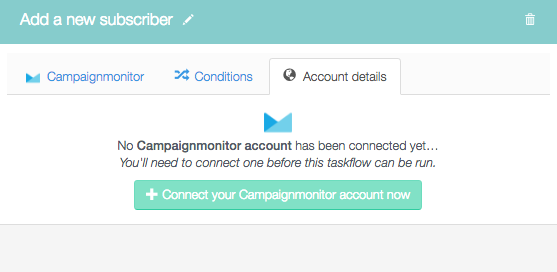
Name the account under Account label - the email address that you use for your Campaign Monitor account would work well as a way to identify it.
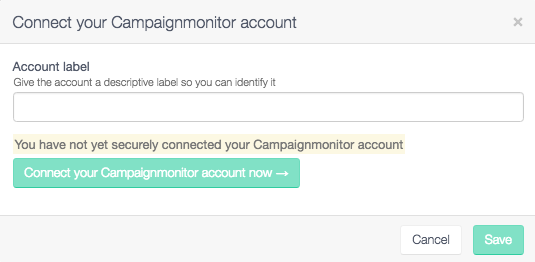
Select the green button that says Connect your Campaignmonitor account now. This will direct you to a Campaign Monitor page where you’ll be asked to log into your Campaign Monitor account.
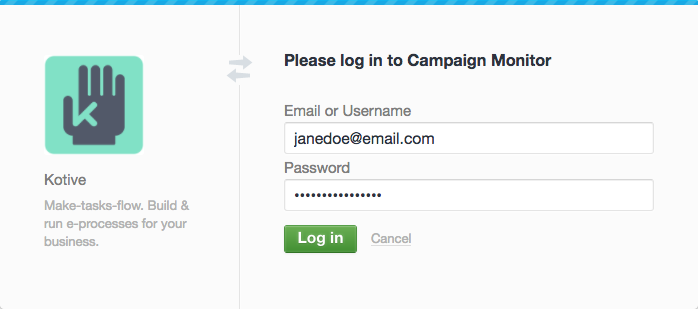
The next page will request permissions from you.
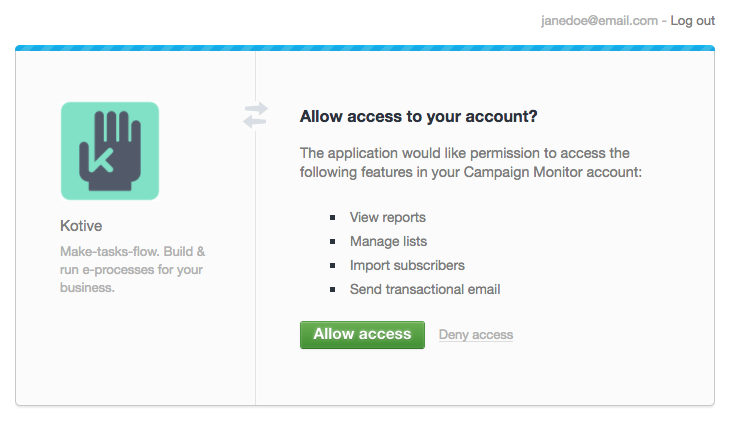
Click the Allow access button to give Kotive permission to securely interact with your Campaign Monitor account.
Click the green Save button in the bottom right-hand corner of the window once your account has been connected successfully.
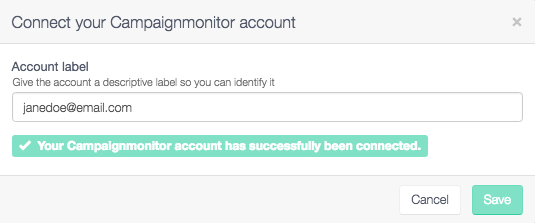
Your Campaign Monitor account has now been connected to your workflow.
2. Setup the 'Add a new subscriber' Campaign Monitor task:
Select the Campaign Monitor tab of the ‘Add a new subscriber’ Campaign Monitor task.
Fill in the unique ID of the subscriber list to add this subscriber to.
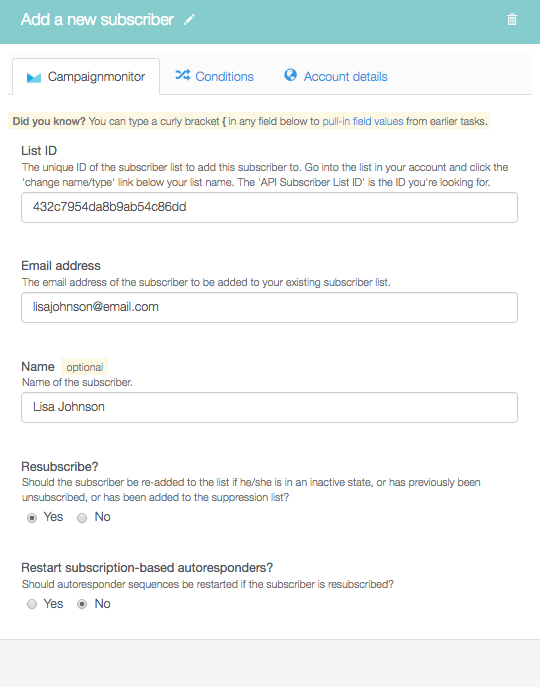
Provide the email address of the subscriber to be added to your existing subscriber list.
Fill in the name of the subscriber.
Indicate whether the subscriber should be re-added to the list if he/she is in an inactive state, or has previously been unsubscribed, or has been added to the suppression list.
Indicate whether the autoresponder sequences should be restarted if the subscriber is resubscribed.
TIP: Pull in the name and email address of the subscriber from an earlier task by using dynamic field tags.
Done! You have now fully integrated your Campaign Monitor account with your Kotive workflow. When a workflow runs, it will add a subscriber to your email campaign.
Tip
You can add conditions to your Campaign Monitor tasks in the same manner as with any of the other tasks in your workflow.
