Integrate Mailboxlayer 
We’ll assume that you already know how to add tasks to a workflow and have added the ‘Validate email address’ mailboxlayer task to your workflow.
Integrating mailboxlayer with Kotive happens in two steps:
1. Connect your mailboxlayer account:
In your workflow in Kotive, select the mailboxlayer task and navigate to the Account details tab.
Select the green button that says Connect your mailboxlayer account now.
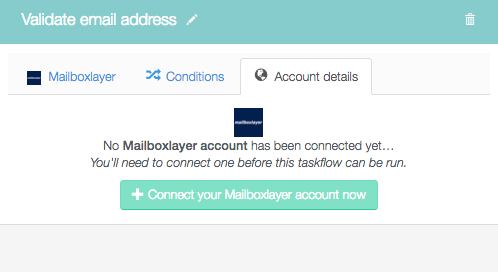
Name the account under Account label - the email address that you use for your mailboxlayer account would work well as a way to identify it.
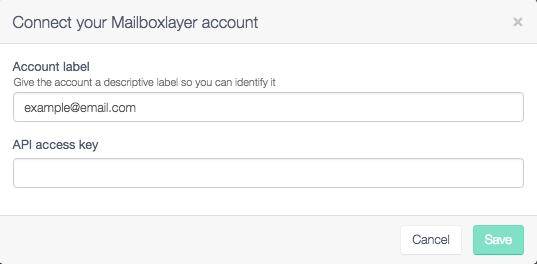
To locate your API Key, log into your mailboxlayer account.
Copy your API Key.
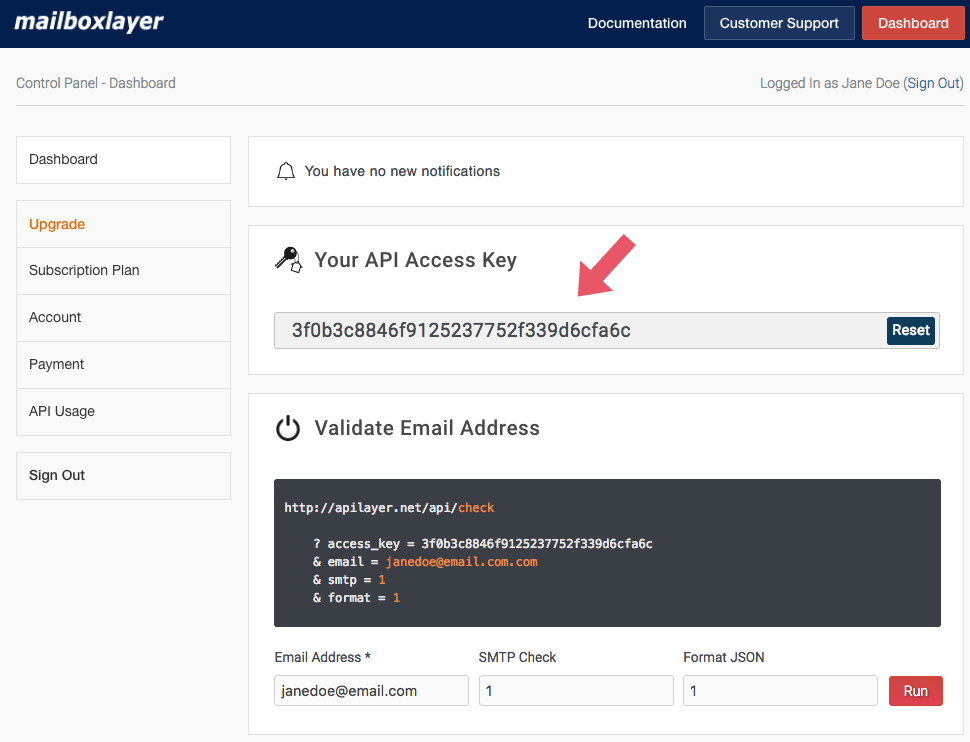
Next, head back to your Kotive tab, and paste your API Key in the API access key field. Click the green Save button in the bottom right-hand corner.
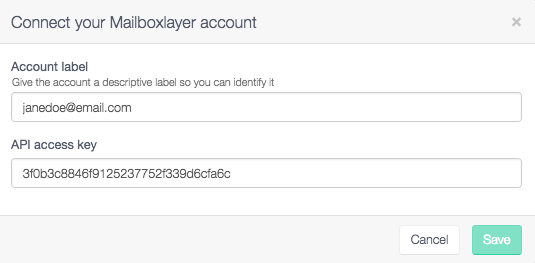
Your mailboxlayer account has now been connected to your workflow.
2. Setup the 'Validate email address' mailboxlayer task:
Select the mailboxlayer tab of the ‘Validate email address’ mailboxlayer task.
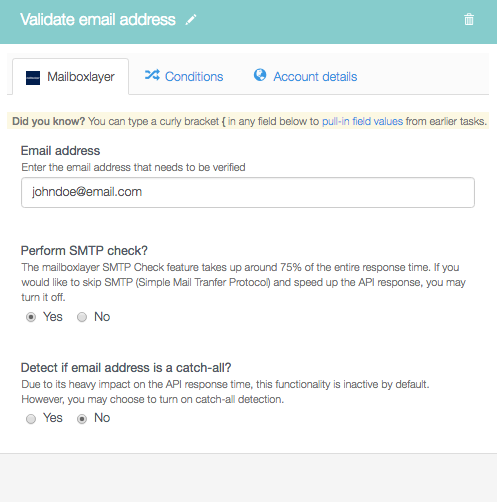
Under Email address, enter the email address that needs to be verified.
Under Perform SMTP check?, select whether you want to turn it off. The mailboxlayer SMTP Check feature takes up around 75% of the entire response time. If you would like to skip SMTP (Simple Mail Tranfer Protocol) and speed up the API response, you may turn it off.
Under Detect if email address is a catch-all?, choose whether you want to turn it on or keep it inactive. Due to its heavy impact on the API response time, this functionality is inactive by default. However, you may choose to turn on catch-all detection.
Done! You have now fully integrated your mailboxlayer account with your Kotive workflow. When a workflow runs, email addresses entered into the workflow with be checked and verified by mailboxlayer.
Tip
You can add conditions to your mailboxlayer tasks in the same manner as with any of the other tasks in your workflow.
