Integrate Shippo 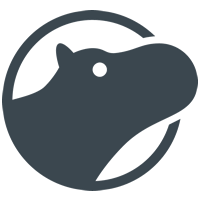
We’ll assume that you already know how to add tasks to a workflow and have added the ‘Retrieve rates’ Shippo task to your workflow.
Integrating Shippo with Kotive happens in two steps:
1. Connect your Shippo account:
In your workflow in Kotive, select the Shippo task and navigate to the Account details tab.
Select the green button that says Connect your Shippo account now.
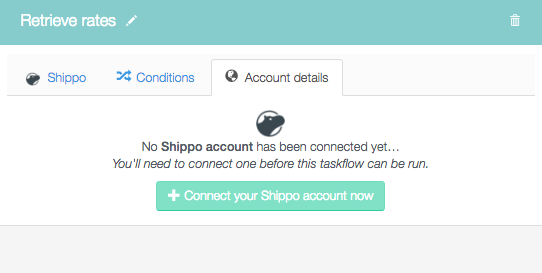
Name the account under Account label - the email address that you use for your Shippo account would work well as a way to identify it.
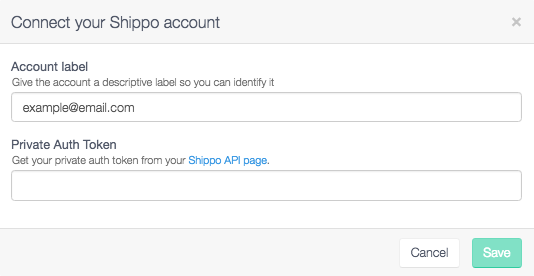
To locate your private auth token, log into your Shippo account.
In the list of tabs on the left hand side of your screen, click on the API tab.
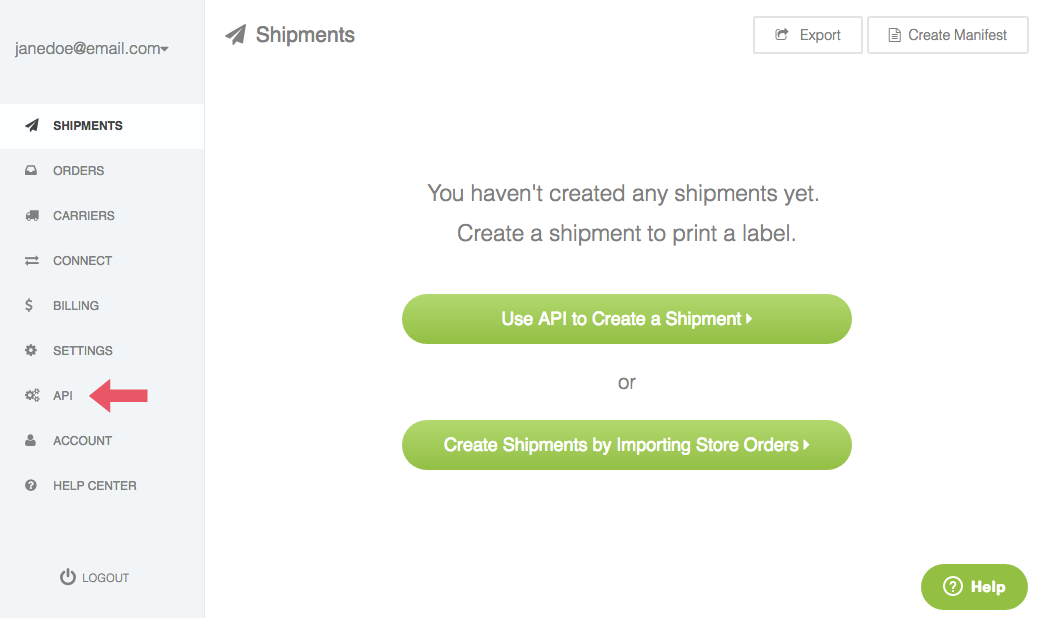
Copy the private auth token.
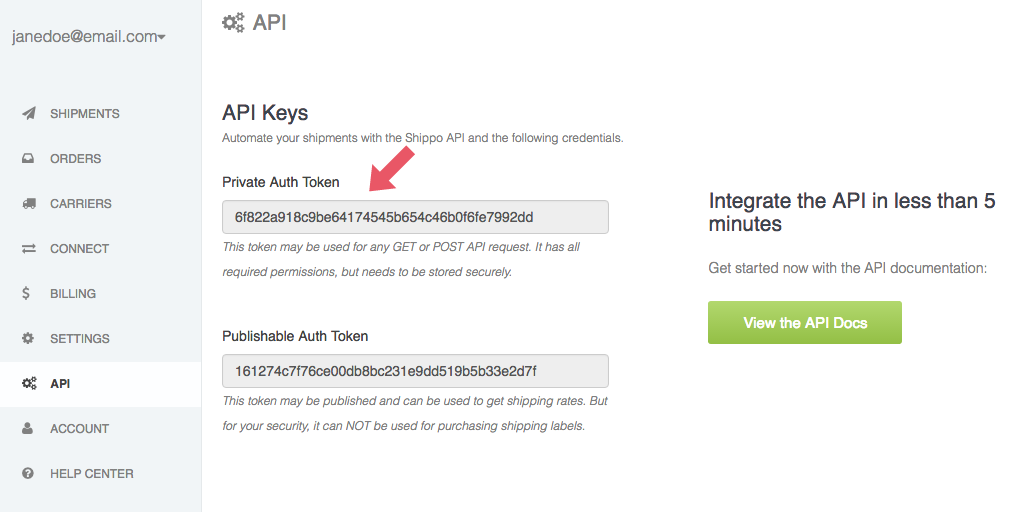
Next, head back to your Kotive tab, and paste your private auth token in the Private Auth Token field. Click the green Save button in the bottom right-hand corner.
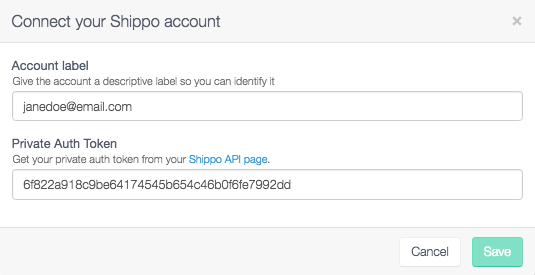
Your Shippo account has now been connected to your workflow.
2. Setup the 'Retrieve rates' Shippo task:
Select the Shippo tab of the ‘Retrieve rates’ Shippo task.
Fill in the sender’s details.
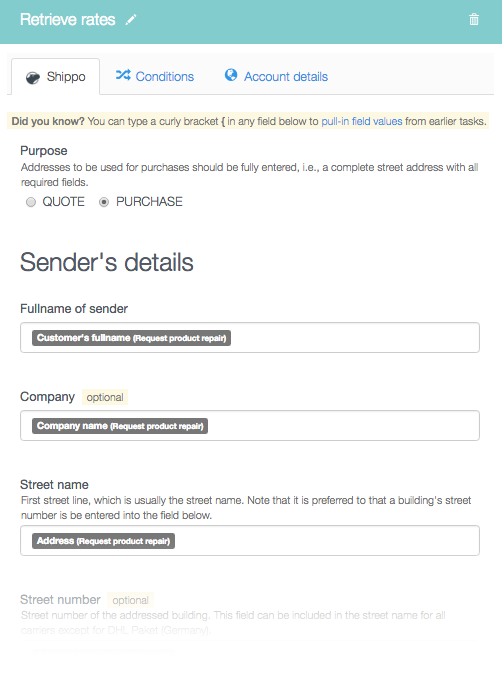
Fill in the recipient’s details.
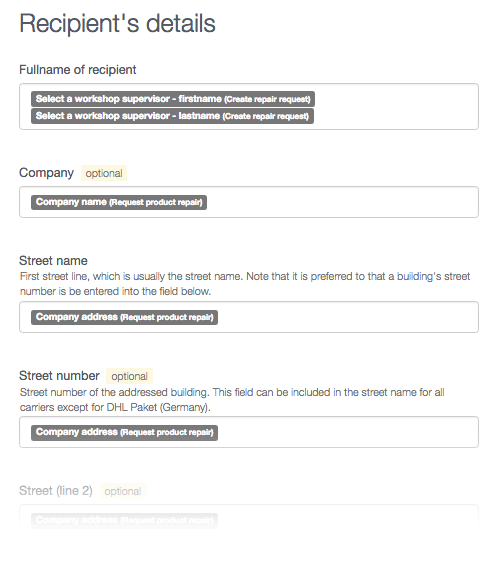
Fill in the parcel details.
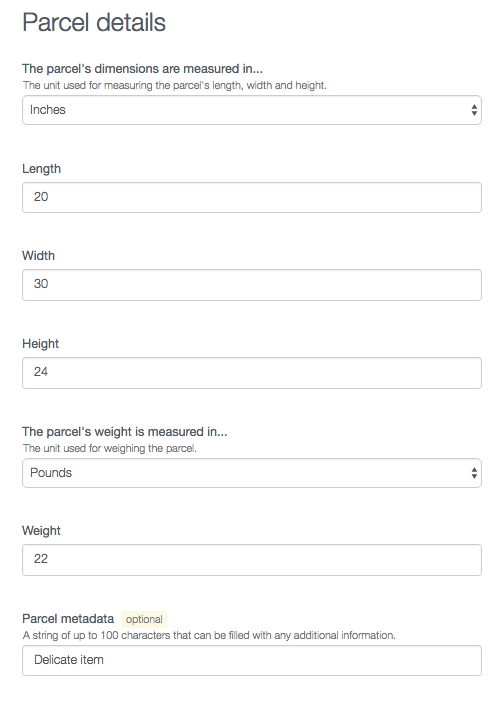
OPTIONAL: Pull in the first and last names of the customer from an earlier task as well as addresses, telephone numbers, email addresses etc. by using dynamic field tags.
Done! You have now fully integrated your Shippo account with your Kotive workflow. When a workflow runs, it will retrieve shipping rates for you to compare and to choose the best shipping option.
Tip
You can add conditions to your Shippo tasks in the same manner as with any of the other tasks in your workflow.
