Integrate Slack 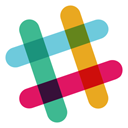
We’ll assume that you already know how to add tasks to a workflow and have added the Slack task to your workflow.
Integrating Slack with Kotive happens in two steps:
1. Connect your Slack account:
In your workflow in Kotive, select the Slack task and navigate to the Account details tab.
Select the green button that says Connect your Slack account now.
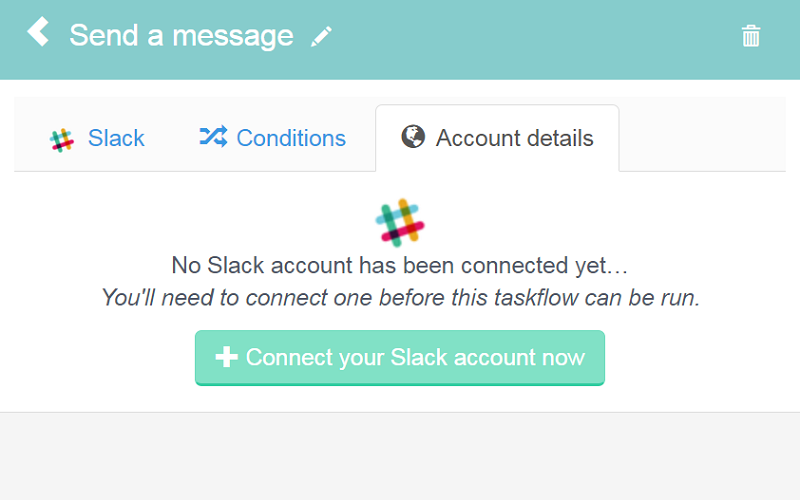
Name the account under Account label - your team’s Slack domain would work well as a way to identify it.
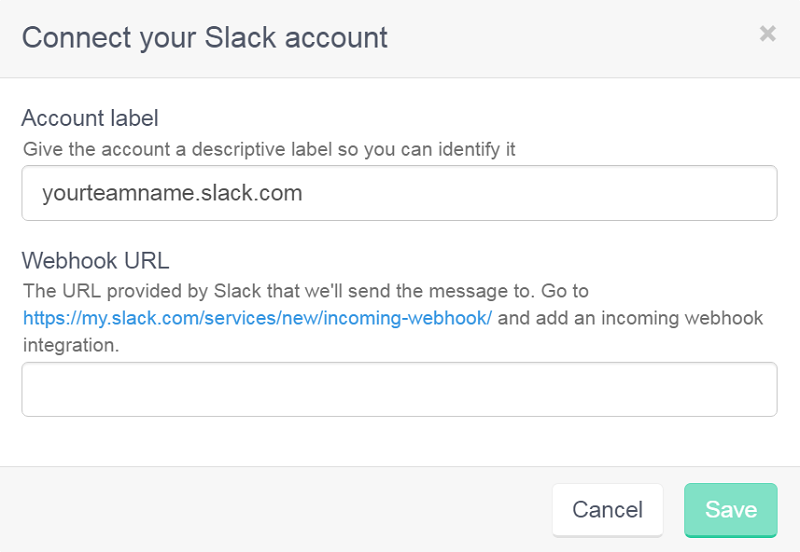
Follow the link displayed in the help text of the Webhook URL field. Login to Slack with your browser if necessary. (Make sure that you’re logged into a team that you’re an admin of, or Slack won’t give you permission to view the necessary pages.)
Scroll down the screen to Post to Channel. Choose a channel to post messages to, and then click Add integration.
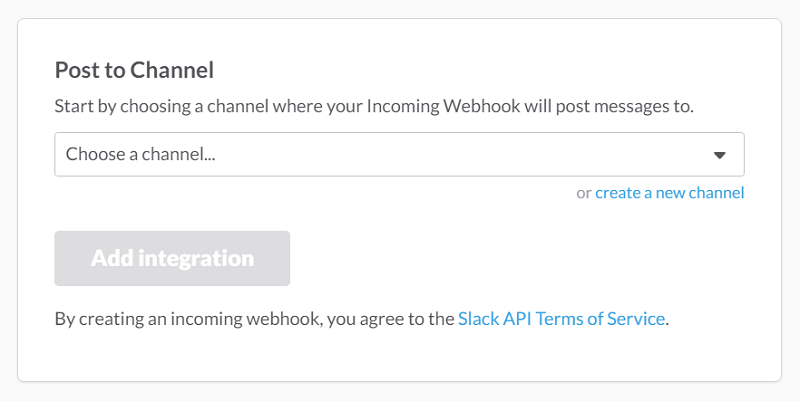
Slack will direct you to the next page. Scroll down to Setup Instructions and copy the red URL displayed beneath Webhook URL.
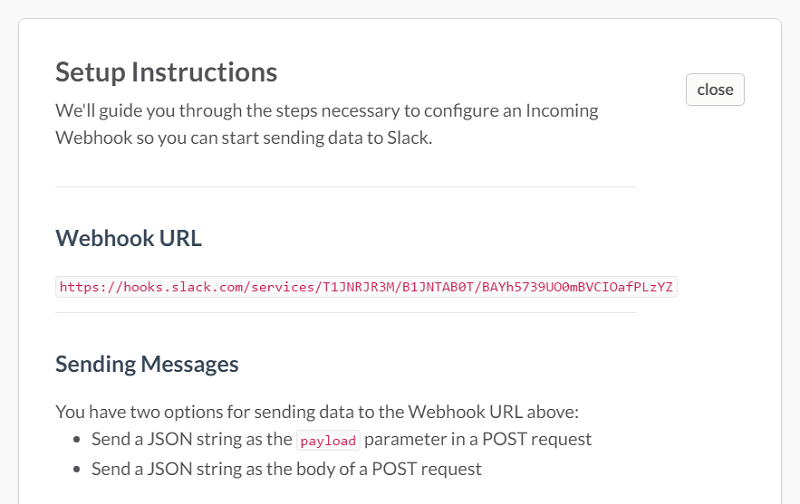
Head back to Kotive and paste the URL in the Webhook URL field.
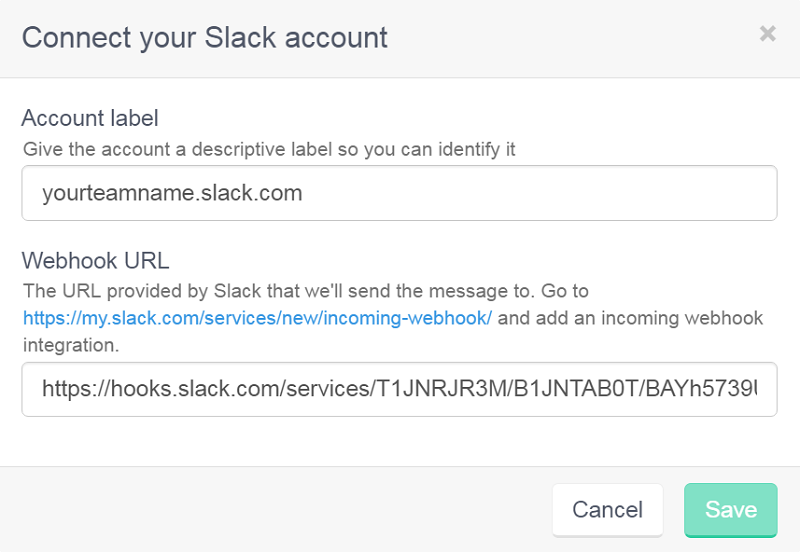
Click Save in the bottom right-hand corner of the window.
Your Slack account has now been connected to your workflow.
2. Setup the Slack task:
Navigate to the Slack tab of the Slack task.
Under Your message to send to Slack, type in the content of the message that you want to be sent. You can pull in information from earlier in the workflow using dynamic field tags.
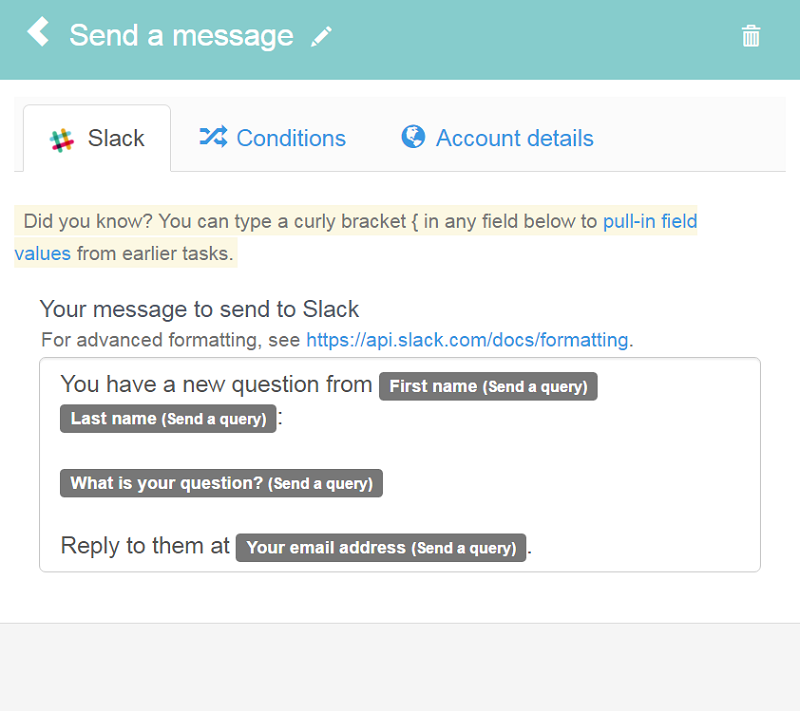
Done! You have now fully integrated your Slack account with your Kotive workflow. When a workflow runs, a message will be sent to the Slack channel of your choice.
