Login to your online learning course/module
Your learning provider uses Kotive to make online learning content and resources available to you, their student.
Your learning provider has a unique web address on makelearningflow.com where you can login and view your course/module content, for example:
- https://entrepreneur.makelearningflow.com
- https://cybersecurity.makelearningflow.com
Ask your learning provider if you do not know what their unique web address is.
Login to your online course/module content
Go to your learning provider’s unique web address.
Enter your email address and click the green “Send me my login link” button.
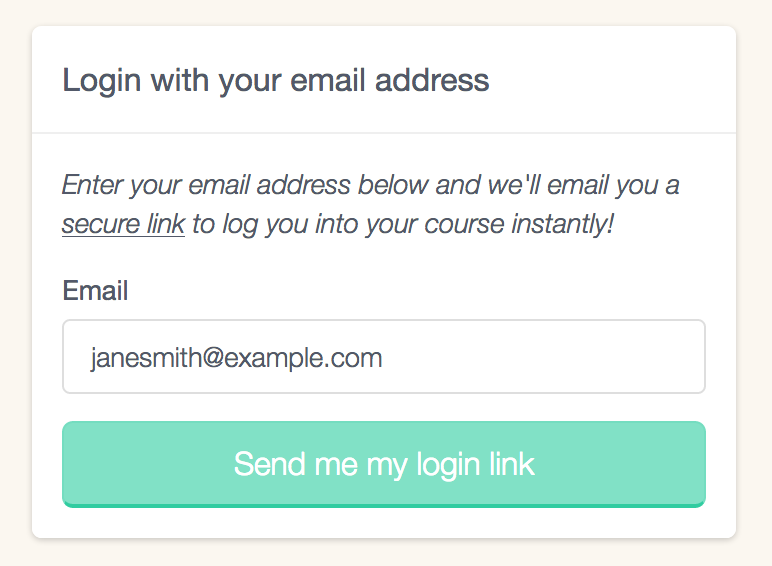
Open your email application (e.g. Outlook or Gmail) and find the email. It would have been sent from …@makelearningflow.com. If you do not see it after 2 minutes, look in your spam folder on your device.
If you still cannot find it, see if it is in the spam folder on your mailserver (an IT person might need to help you).
Suggestion: whitelist any emails from @makelearningflow.com, @kotive.com and @email.kotive.com to prevent these emails from being flagged as spam in future.In your email, click on the green “Login to …” button to login to your online learning courses/modules. (Your learning provider’s name will be displayed instead of the …)
PS: Contact your learning provider directly if you cannot find the login email in your spam folders for assistance.
