Pre-fill a workflow's fields
Important note
To share a direct link to a workflow, embed it within your website or pre-fill the fields of the first form in your workflow, the first level in the workflow must contain at least one form task that is marked as published.
We assume that you have already published the first task.
General options
- In the Designer, after you’ve selected your existing workflow, click the “Workflow settings” button in the panel on the left. The Workflow settings will appear.
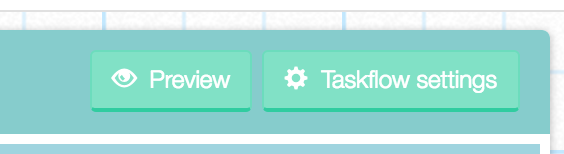
- Select the organization/team in which this workflow’s data will be captured. (Learn more about the structure of your workflow app and where your workflow data is generated and stored.)
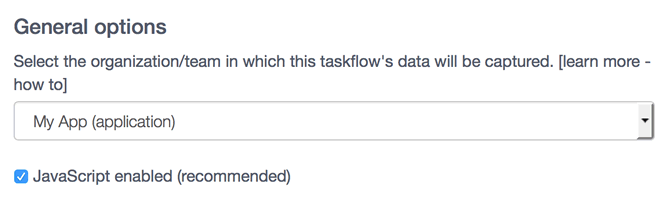
Pre-filled link to your workflow
The pre-filled link is the direct link (or permanent web address) to your workflow and can be shared with other people. It is very useful if you want to fill fields automatically in the first task in your workflow with specific information. E.g include a person’s email address, set a specific date or an event they’re registering for.
Copy&paste the pre-filled link and replace the field values in brackets (…) with the values you want to pre-fill the form with.
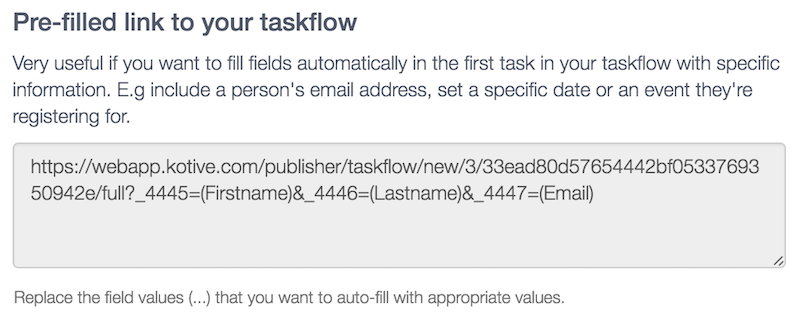
Example
You've designed a survey in Kotive that you want your 3,000 subscribers to fill in. Copy&paste the pre-filled link into your email newsletter software, and replace the `(Email)` field value with your mailing list software's merge or personalization tag to automatically include each recipient's email address in the link.
Campaign Monitor:
`.../33ead80d57654442bf0533769350942e/full?_4447=(Email)` becomes `.../33ead80d57654442bf0533769350942e/full?_4447=[email]`.
Mailchimp:
`.../33ead80d57654442bf0533769350942e/full?_4447=(Email)` becomes `.../33ead80d57654442bf0533769350942e/full?_4447=*|EMAIL|*`.
Important note
As a Maker you may want to run the workflow for different organizations/teams. You would want the associated workflow data to be uniquely linked with a specific organization/team although they all make use of the same designed workflow. Therefore, the direct link must be unique for each organization/team. If you want to generate a new unique direct link, then repeat the above steps and choose a different organization/team.
Next: now that you have published a task and shared a pre-filled link to the workflow, you can also embed the workflow into a website.
