Add a sub-workflow
What is a sub-workflow?
A sub-workflow is a workflow that is included as a task within an existing workflow.
A sub-workflow can contain its own flow of tasks.
When a sub-workflow task is encountered, Kotive "goes into" that sub-workflow and executes its first task. The flow in the main (or parent) workflow will only resume once the sub-workflow's tasks have been completed.
In the Designer, after you’ve selected your existing workflow, add a sub-workflow by clicking on the “+” button in the panel on the left.
You’ll see a grid of available tasks. Select the sub-workflow, give it a label and save. (E.g. Training)
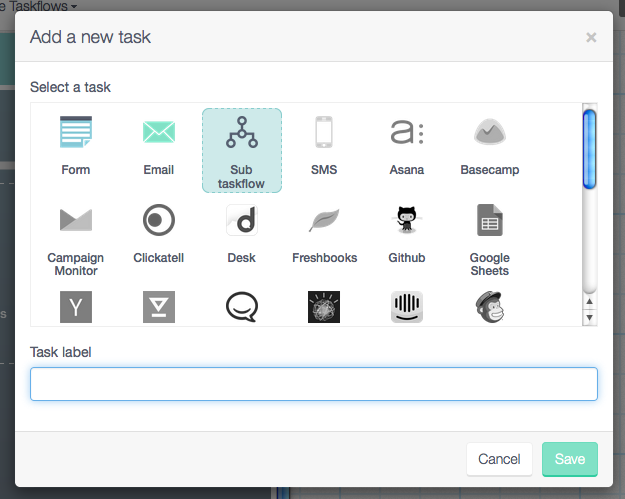
The newly added sub-workflow is added to your main workflow. Click on the sub-workflow. You are now within the sub-workflow and can start to add the individual tasks to the sub-workflow in exactly the same way as you would add any other task.
Click on the gear icon to see and add conditions to the sub-workflow in the same way you would normally add conditions to any task.
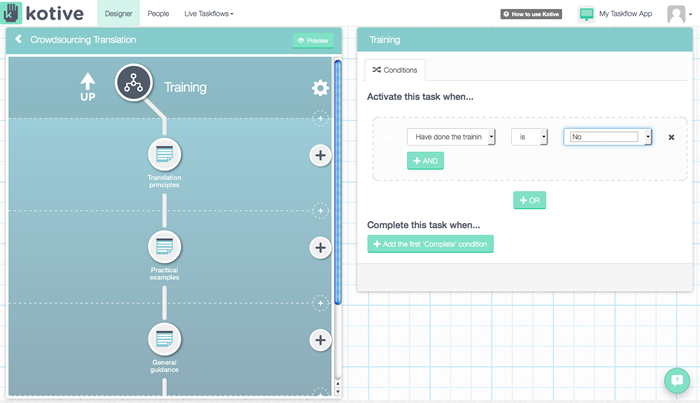
Click on the UP arrow to exit the sub-workflow and return to the main workflow.
Sub-workflows in sub-workflows...
You can add sub-workflows within existing sub-workflows.
