View the history of a workflow
See who did what when, in a chronological order from the time the workflow started to its current state.
- Click on ‘Live Workflows’ in the main menu.
- Select the workflow you’re interested in.
- Click on the blue ‘History’ link next to the tasklow instance you are interested in.
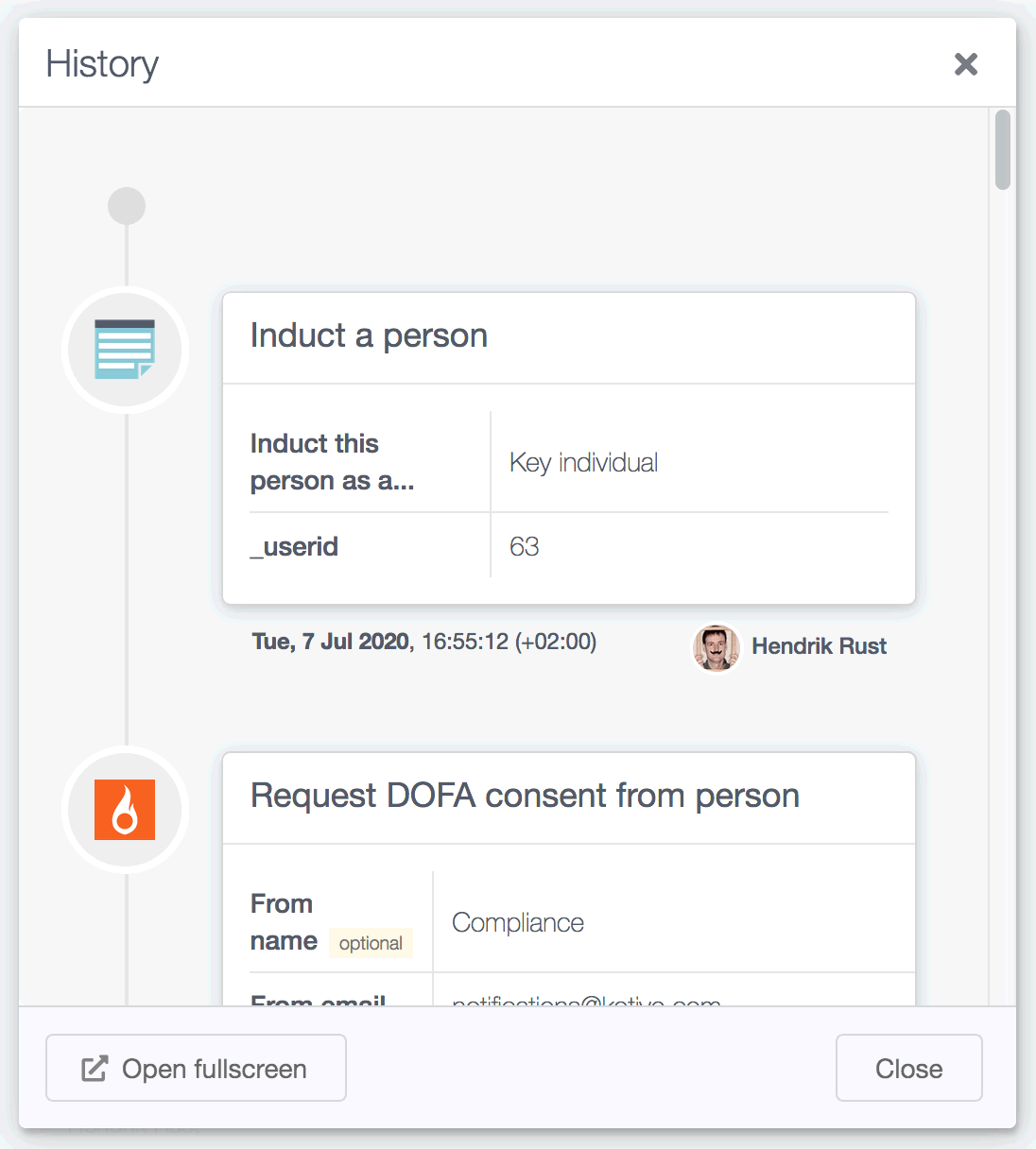
Print the history of a workflow
You can print the history of a workflow by clicking on the Open fullscreen button (bottom left) on the history window.
A new tab will be opened that contains only the history of the workflow.
Use your browser’s built-in print functionality to print the history of the workflow: File > Print... or by pressing Ctrl + P on Windows or cmd + P on Mac.
Note: when a task (such as a form for a survey) is really long, it gets cut off when overflowing to the next page during print. In such a case you might consider using a browser plugin or extension that can take fullscreen screengrabs for you. For Chrome you can use “Full Page Screen Capture”.
Get a direct link to the history of a workflow
You can get a direct link - to share with colleagues or bookmark for later - by clicking on the Open fullscreen button (bottom left) on the history window.
A new tab will be opened that only contains the history of the workflow.
Copy the web address (url) or bookmark this page in your browser.
