You can now export and download a csv file that contains your workflow’s fields from within the ‘Live Workflows’ section.
How? Choose the columns/fields you want to export, then click the ‘Download’ button at the top-right of the page for the download to start. Only the fields you’re currently seeing in the table will be included in your downloaded file.
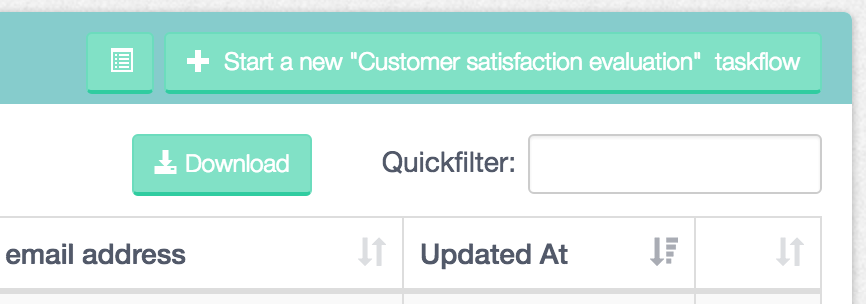
Click on the green 'Download' button to download the workflow fields into a .csv file
Next, you can import the file into Microsoft Excel, Google Sheets or Apple Numbers.
Found this post useful? Help us spread the word...Download your workflow fields to csv, then import it into Google Sheets, Microsoft Excel or Apple Numbers #downloads #welovedata
