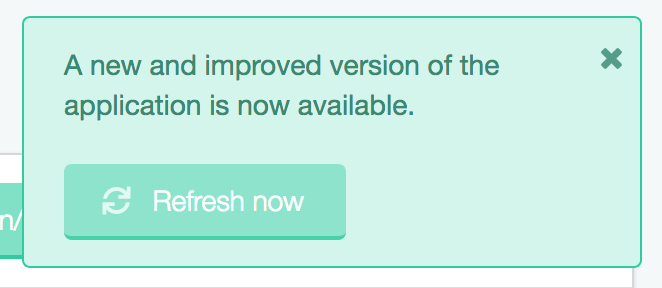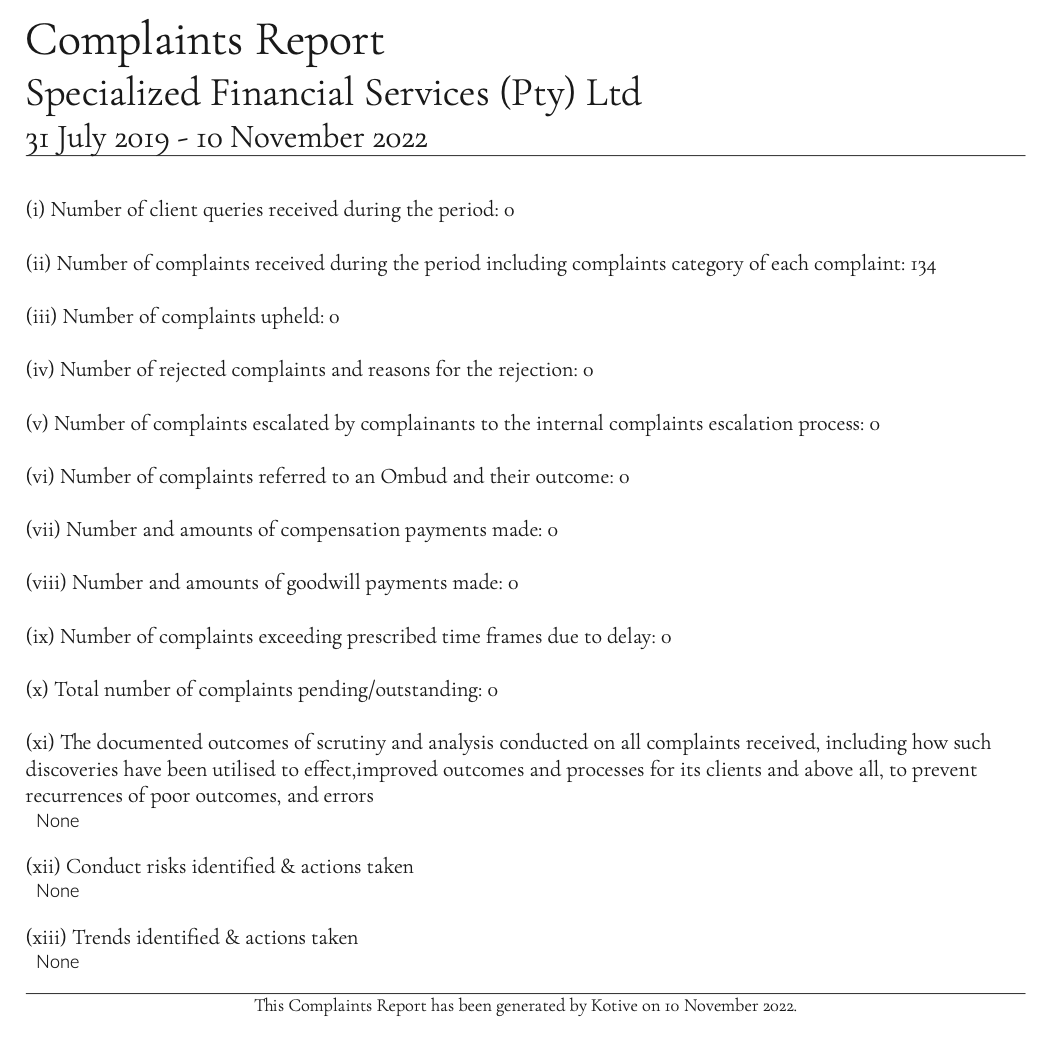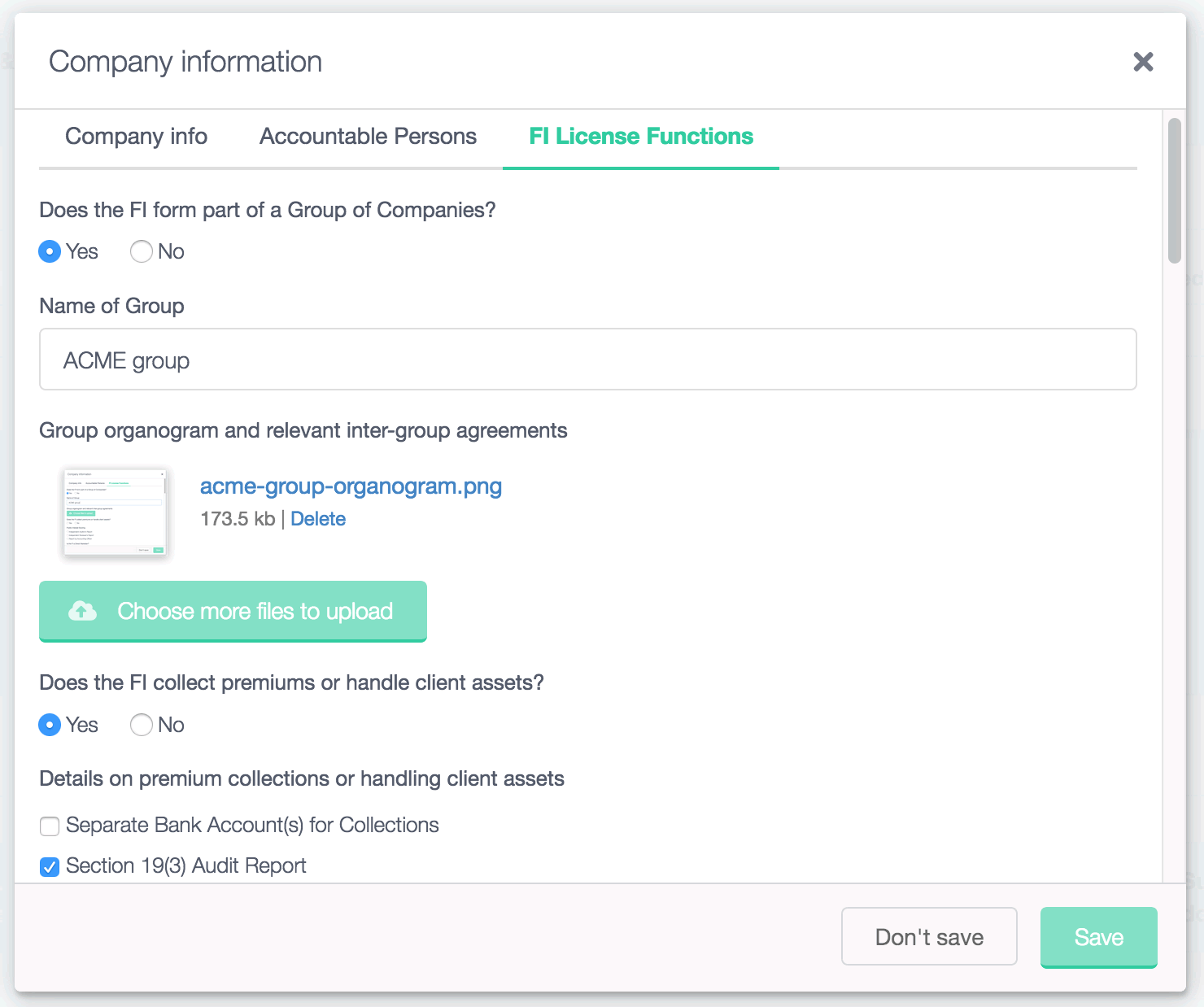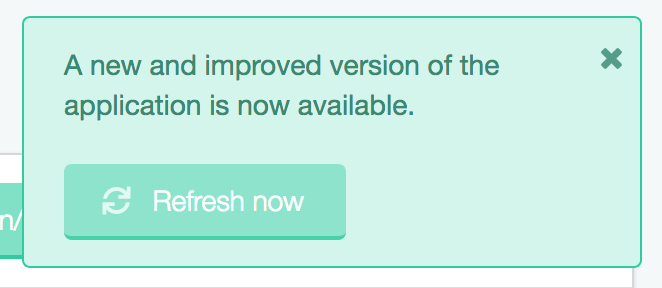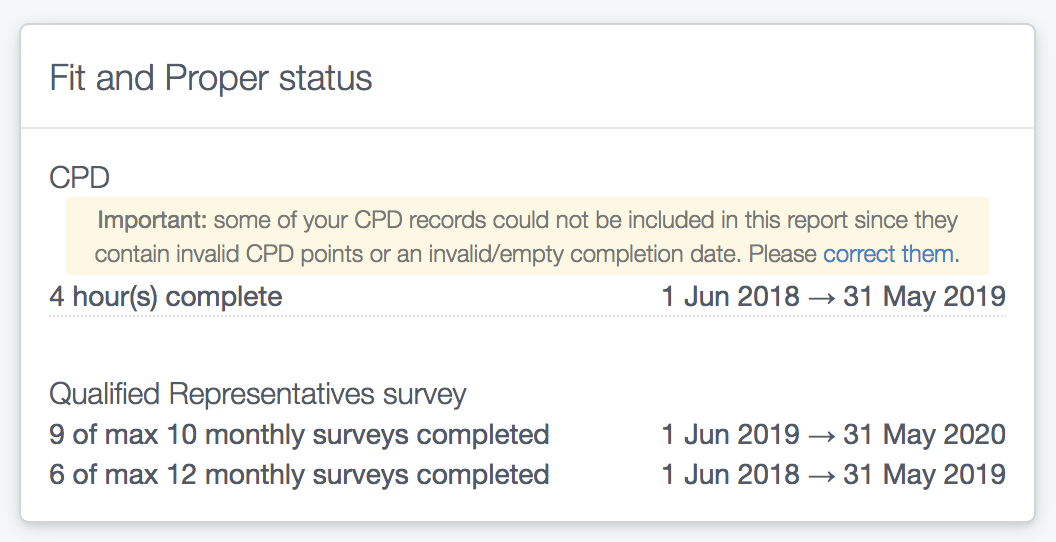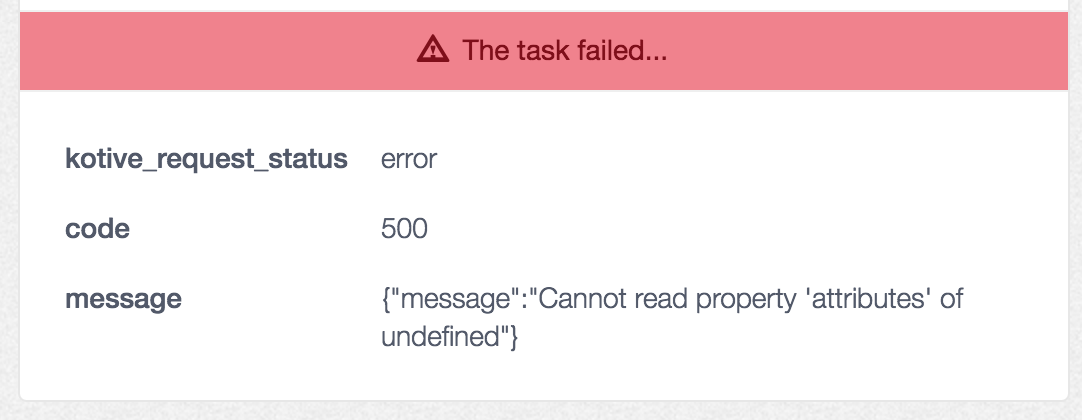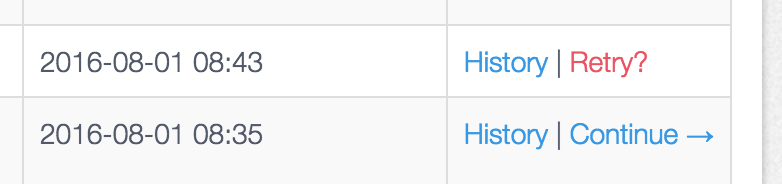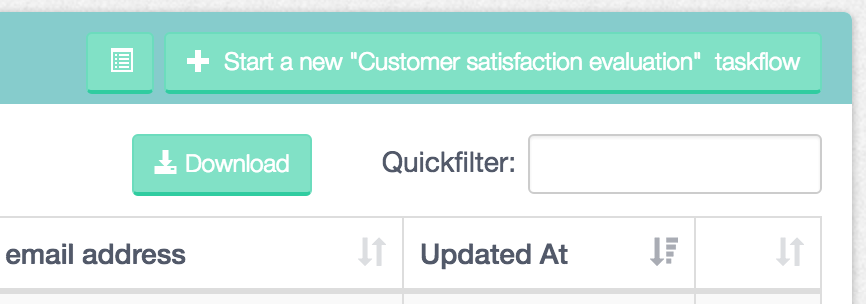The Kotive web app pulses the server every 5 minutes to check if any new version of the app has become available in the meantime.
Until recently, we displayed a notification when an improved version of the app became available. The person needed to click the “Refresh now” button in order to refresh the page and get the latest version of the web app.
When the page refreshed, a brand new version of the web app would be loaded from the server and the person would then proceed with the task they wanted to do next. This new version was then cached in the browser for faster access in future.