Update: Kotive now automatically retries failed tasks in workflows.
We’re all working smarter by letting technology take care of our repetitive tasks, but sometimes things still go wrong.
The service for sending your emails might be down, there might be a problem with the template you use for generating PDFs, or perhaps you made a typo in your automated task’s setup.
If any task in your workflow failed, you’ll see a “Retry?” link instead of the usual link to “Continue” in the “Live Workflows” view.
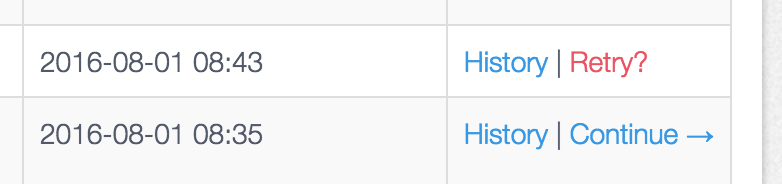
On closer inspection of the workflow, you’ll also see a “Retry?” button in that workflow’s history, next to the task that failed.
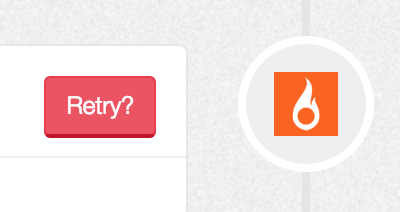
The failed task contains details about the error, and will give you a clue as to why the task could not be executed.
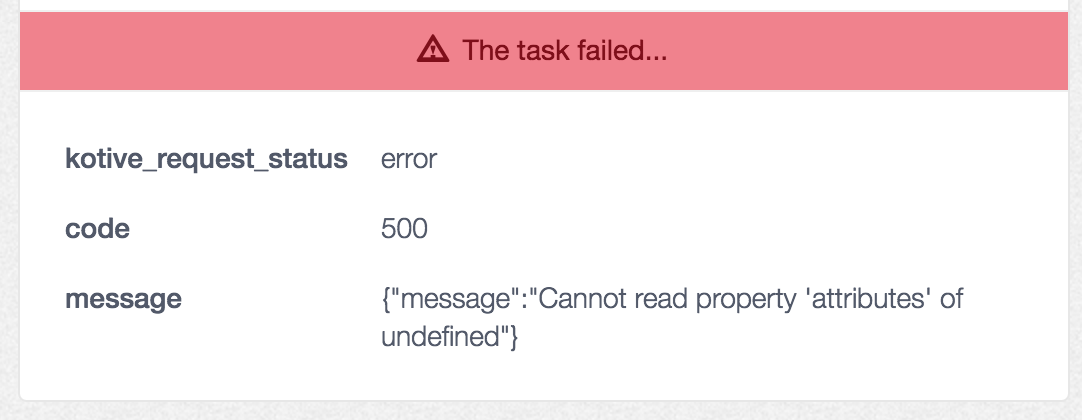
You might need to reconnect your task’s authentication details, or fix incorrect settings in the setup of the task itself, before retrying the task.
Retry the task by clicking either of the “Retry?” links. If the task completes successfully, Kotive will attempt to run the next automated task(s) in the workflow. You’ll then be taken back to the screen from where you retried the task.
Found this post useful? Help us spread the word...You can retry any failed task in a workflow
